Is Your Salesforce Org Really Ready for Agentforce?
Check out our 9 point checklist to asses if your org is truly ready to take the next big step towards Agentforce!

Test data generation is a crucial aspect of software testing, as it directly impacts the accuracy and reliability of test outcomes. Proper test data allows teams to validate functionality, performance and security within applications.
In the dynamic world of software testing, reliable and scalable test data is essential for ensuring robust application performance. Provar AI revolutionizes the way teams approach test data generation by providing intelligent, automated solutions to create bulk test data with ease. Designed specifically for Salesforce, Provar AI empowers teams to streamline test preparation, reduce manual effort and ensure data accuracy across various test scenarios. With Provar AI, generating diverse, high-quality test data becomes faster and more efficient, enabling teams to focus on delivering flawless functionality and exceptional user experiences.
Test data is vital for effective software testing because it enables the validation of application functionality, helps identify defects through diverse datasets and supports performance assessments during load and stress testing. It also uncovers security vulnerabilities, ensures data integrity, compliance with regulations and enhances user experience by simulating real user behavior.
Additionally, having defined test data promotes reproducibility, allowing for consistent test execution across cycles and ensuring that issues can be reliably validated and resolved.
There are two primary methods for generating test data, i.e. manual and automated, the following are the differences.

Manual data generation complicates reproducibility, making it hard to replicate test conditions and verify results. Additionally, it may lead to data integrity issues, resulting in invalid data and requires significant maintenance effort as applications evolve, increasing the likelihood of errors.
Overall, while manual test data creation can be useful for small projects or one-off tests, it often leads to inefficiencies and risks in larger, more complex testing environments.
Automation tools streamline the creation, management and maintenance of test data, allowing testers to focus more on testing rather than preparation.
These tools also enable comprehensive scenario coverage by generating diverse datasets, including edge cases and can easily scale to meet the growing demands of testing as applications expand.
Utilizing Provar as an automation tool specifically tailored for Salesforce environments offers substantial advantages in enhancing testing efficiency and accuracy.
Provar’s Test Data Generation feature automates the creation of sample data needed for application testing.
To use Provar's AI features, you need to establish a Salesforce OAuth connection, either through Web Flow or JWT Flow.


By default, the AI feature in Provar is disabled. You can enable or disable it by using the steps below.
By following these steps, you can successfully configure the AI feature in Provar to meet your project's needs. The Provar AI section becomes visible on the Test Palette after restarting the Provar application.

1. Create a New Test Case using the OAuth Connection.

2. Drag and drop the “Generate Test Data” from the Test Palette into the Test Case.

3. Select the Connection Name.
4. Select the Object for which the data will be generated.
5. Change the number of rows (By default 10).
6. Click on the “Configure the Test Step parameters” option as highlighted in the screenshot below.

7. Change Result File Name if needed.
8. A pop-up window will appear, enabling you to choose the fields you wish to insert. Once you've made your selections, click OK. If no fields are chosen, data will automatically be generated for the required fields by default.
NOTE: This dialog box displays all available fields from the retrieved metadata. Some fields may not be visible in the user interface. When selecting fields, ensure that you only choose those that are visible in your UI.

9. You should be able to see the fields you selected in the Test Step parameters.
Note: the fields can be left blank. If any value is entered, it will be ignored.

10. Run the test case, and a test data file in .csv format will be generated within a few minutes. The file name will appear in the test runner logs. To access the generated file, navigate to the Templates folder in the Navigator section. Right-click on the Templates folder and select Refresh to view the file.


11. This file can be utilized with the Apex Bulk API to upload large volumes of data to Salesforce. The file path is stored in the result variable, allowing users to access it during runtime.
1. Drag and drop the “Apex Bulk” from the Test Palette into the Test Case.
2. Select the Connection Name, Object, Operation, Data: Enter the result variable name (i.e. where the test data file is stored in the above step).
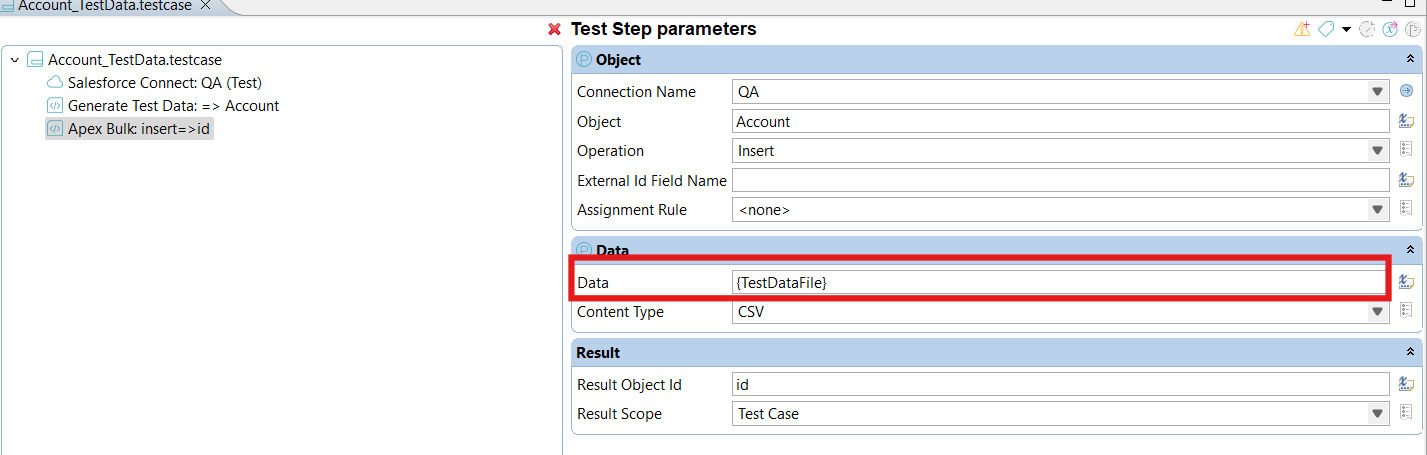
3. Upon successful execution of the script, data will be added to the Salesforce application.

Whether you're dealing with complex Salesforce objects or preparing for high-volume validations, Provar AI automates the heavy lifting and ensures testing readiness from day one by removing the guesswork from test preparation, enabling teams to validate complex Salesforce environments with speed and accuracy.
That’s why leading enterprises turn to Cloud Peritus to implement testing strategies that don’t just check boxes, but deliver real business impact. Our industry leading expertise backed by Provar has helped numerous clients accelerate their go-to-market timelines and reduce QA overhead through robust Salesforce testing strategies and enterprise-grade test automation frameworks.
Looking to elevate your testing game? Let’s explore how we can help you go-to-market faster, with confidence. Reach out to us at info@cloudperitus.com
Cloud Peritus has been at the forefront of innovation since its inception and has since played an integral role in delivering game changing solutions to its clients time and again, resulting in 5 star reviews from across the board.
Feel free to check us out at Salesforce AppExchange.
If you found this interesting, check our other articles on the topic of QA and AI in Salesforce Testing.